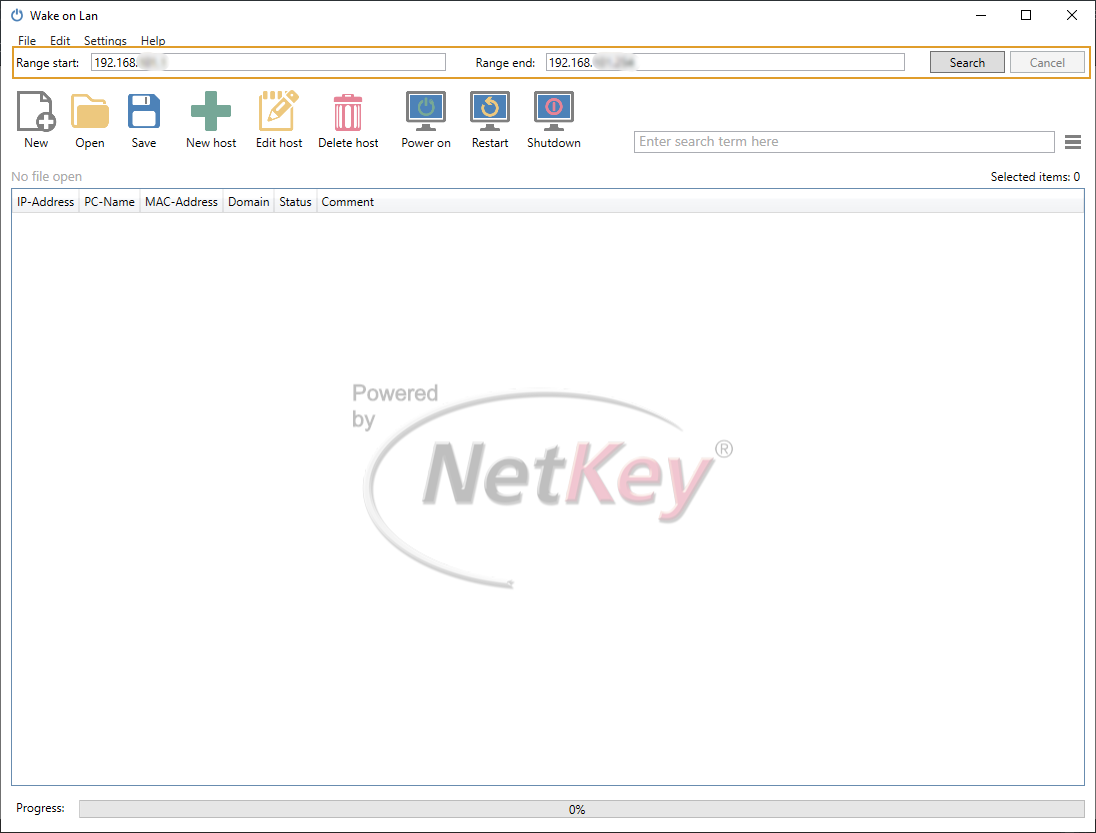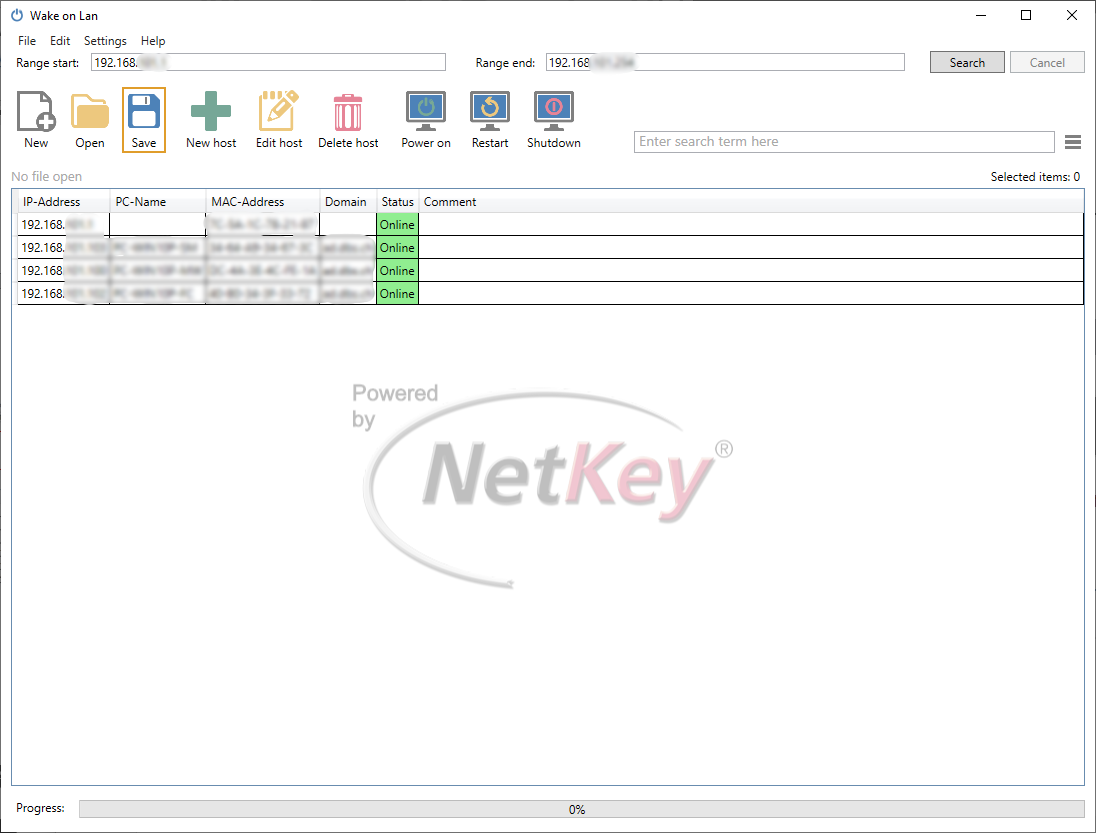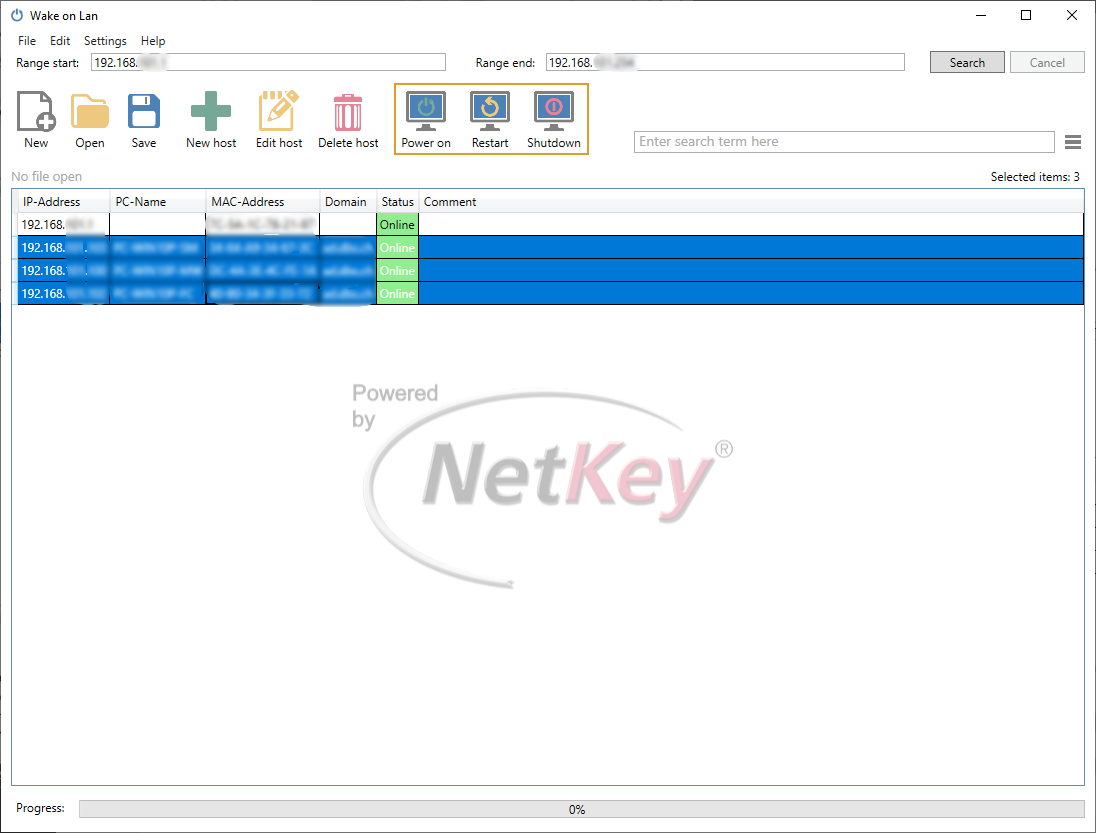How does the Wake on LAN Tool work? Here you will find instructions on how to get started with our tool and how you can use it to successfully wake up, restart or shut down your devices in Windows 10/11 quickly and intuitively.
In order to use the WOL tool, you must first add your hosts. This can either be done manually via the "Add Host" button, or you can start the network scanner. The network scanner automatically takes over the IP range of the computer on which the program is running.
Once the hosts are added, you can save them using the "Save" button or the key combination Ctrl + S.
You can simultaneously switch on or shut down several devices with wake-on LAN. Multiple devices can be selected with the Shift or Ctrl key. Areas can also be selected with the mouse.
Here you can see all operations supported in our WOL tool.
How to get started with our Wake on LAN tool is also available for download as PDF-File, so you can have it at hand at any time.