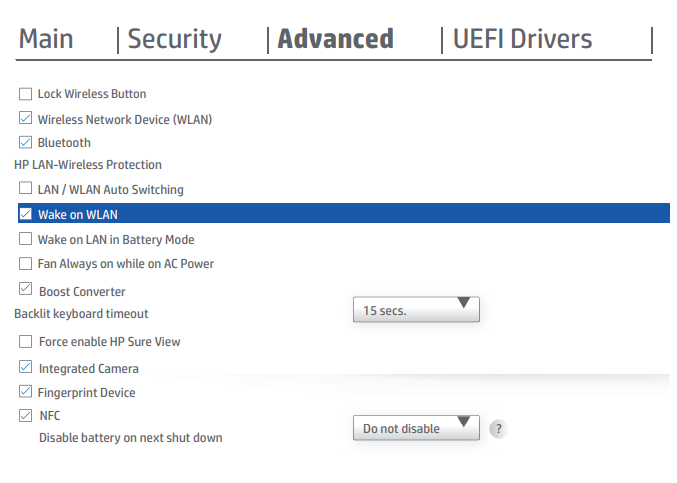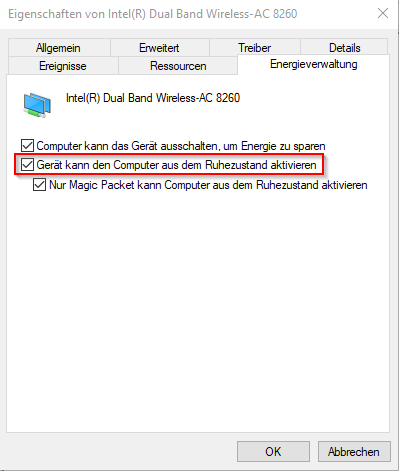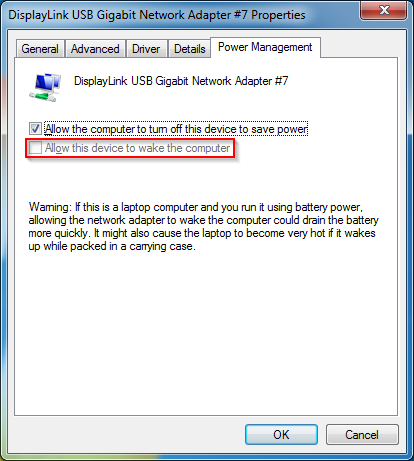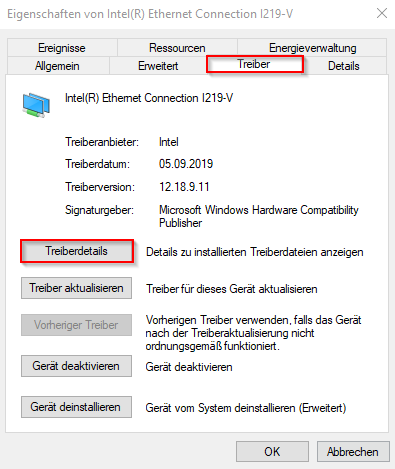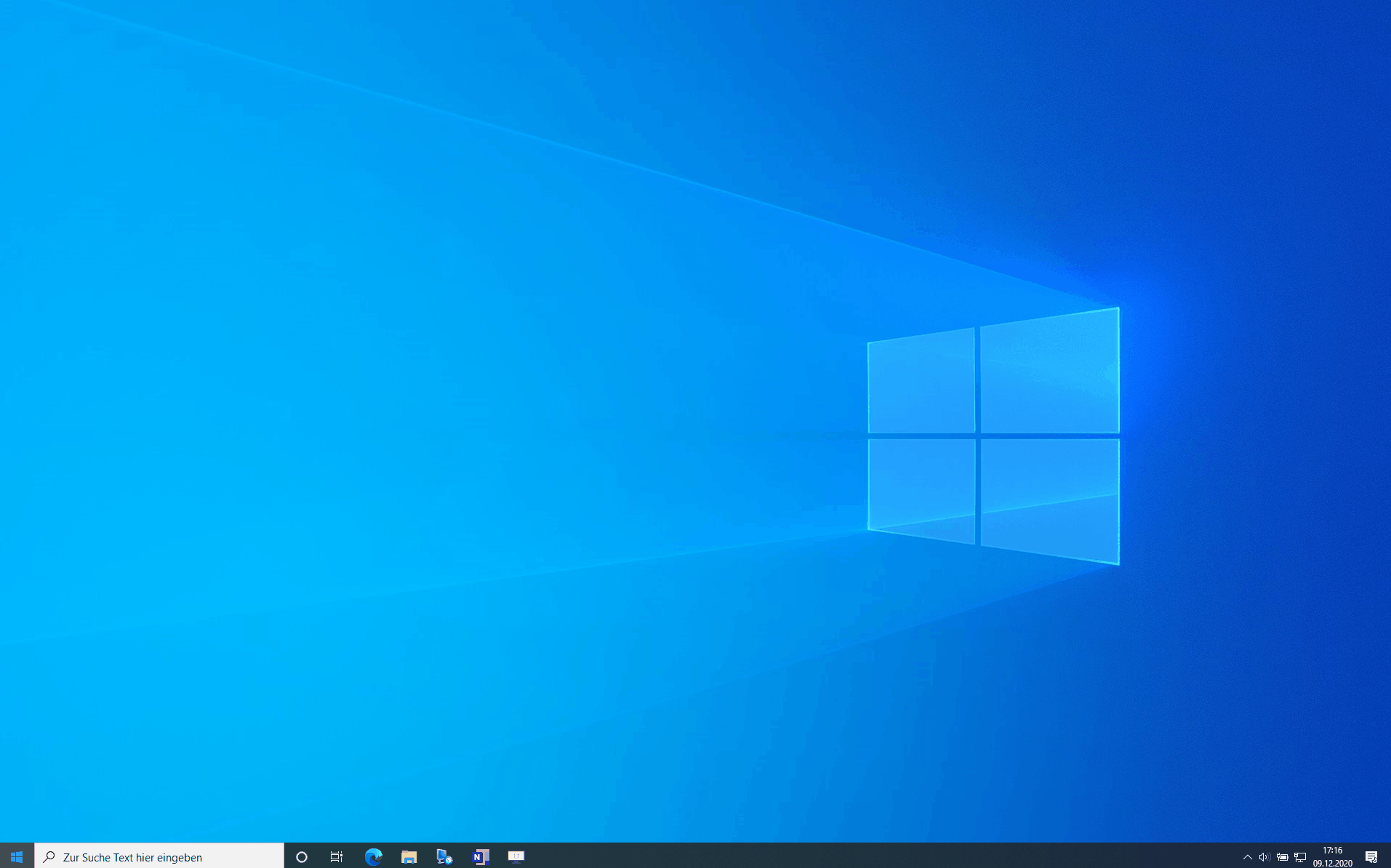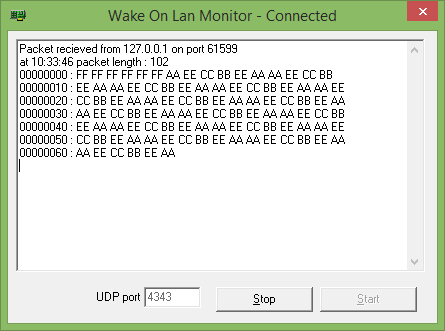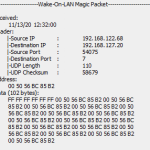In this FAQ, we provide specific answers to the most frequently asked questions about Wake on LAN. Among other things, we cover the function, activation and also troubleshooting processes.
What are the advantages of our Wake on LAN tool:
- Download for free
- user friendly
- fast & reliable
- Our Wake on LAN Tool is optimized for Windows 10 and 11
Our FAQ is also available for download, so that you always have the most important questions and answers about Wake on LAN with you.
What is Wake on LAN?
How does Wake on LAN work?
With Wake on LAN, the devices wait in the background for a “Magic Paket”that contains the MAC address of the network card. The typical ports used for WOL are UDP ports 7 & 9. For Wake on LAN to work, the computer must always have access to a power source, as the network card must be powered.
Can I wake up computers over the Internet?
The following requirements must be met for you to successfully wake up devices over the Internet:
1. Target network can be reached: You need a fixed public IP address or, if necessary, a DDNS service (Dynamic Domain Name System) that can resolve a fixed hostname to your public address.
2. Target network supports "Directed Broadcasting"Since a switched off computer in the LAN has no IP address, the "Magic Packets" can only be sent by a broadcast message within the network. Directed Broadcasting is specifically used so that the router can send the IP message received on the defined port as a broadcast into the network.
3. Port forwarding: Note that port 7/9 must be forwarded to all devices. Therefore, the client IP cannot simply be entered for "LAN IP address", but the broadcast address must be entered.
Example: For a network of: 192.168.0.0/24 the broadcast address would be: 192.168.0.255
Can I wake up Wi-Fi devices with Wake on LAN?
Wireless wake up or better known as Wake on Wireless LAN (WoWLAN), is a technology that can be used to wake up remote computers that are connected to a wireless network.
The following requirements must be met for WoWLAN to work:
- Clients must be able to be woken up by the wireless network adapter in case of a power saving mode.
In addition, the function must also be activated in the bios.
After that, the following settings must be set in Windows under Device Manager -> Wi-Fi Adapter:
1. under the "Advanced" tab: activation by Magic Packet
2. under power management: device can activate the computer from sleep mode
- Clients must be able to continue to power the Wi-Fi adapter when in a power-saving mode.
- Network infrastructure must be configured to allow wireless broadcast packets through the network.
- The computer must be linked to an access point before power-save mode, and it must remain so during a power-save mode so that the Wi-Fi adapter can listen for wake-up packets.
- The OS must allow the configuration for the activation of the WoWLAN.
How to wake up devices on docking station/adapters with WOL?
For devices to wake up via docking stations and external adapters, the following requirements must be met:
1. USB-Host Controller
Wake on LAN may not wake the device if the device disconnects the USB connection during a sleep state and thus also the network connection.
Therefore, you need to check on your host controller to make sure that the following setting is not grayed out.
If "Allow this device to wake the computer" is grayed out, your adapter does not support Wake on LAN.
Which WOL methods are there?
Depending on the network card, BIOS, operating system and network card driver, other methods of waking up a computer are also offered.
- Magic Paket is the standard data format for the WOL packet. The Magic Packet is structured in such a way that first the hexadecimal value FF appears 6 times in succession and immediately afterwards the MAC address of the target system is mapped 16 times without interruption.
- In a link change, a computer wakes up when the physical network connection is made or broken, for example, when the network cable is plugged in.
- The Pattern Match method responds to various data packets directed to the computer, such as a ping, and usually causes the computer to wake up very frequently.
- Besides the standard Magic Packet, there are other older data formats for the WOL packet.
Wake on LAN does not work, what to do?
By Wake on LAN problems, you can take the following troubleshooting steps:
1. check if your computer is connected to the power supply.
Make sure that the network cable is connected to the computer.
Check if Wake on LAN is enabled on the device. How to enable Wake on LAN can be found in the FAQ "How to enable WOL".
4. try to disable the so-called "Fast Startup" in the power settings.
I can't find any settings about WOL on my network adapter, what are the reasons?
First, check if your device has the latest network card drivers installed.
If you encounter a version difference with the version on the manufacturer's site, you can update your driver by specifying a source locally or starting an automatic driver search.
ℹ The original Microsoft drivers may not have any Wake on LAN settings. In this case, you can switch to another driver that fits the network card.
How to activate WOL?
1. in the bios you can Wake on LAN under the power settings. Some manufacturers already activate this by default.
2. your network card must support Wake on LAN. If this is the case you have to activate in the device manager under your network card at "Akt.über Magic Packet".
This feature may also be called "PME" for other manufacturers.
ℹ If you can't find any settings for WOL under your network card in Device Manager, you can try updating your current driver.
What is the purpose of a "Magic Packet Sniffer"?
With the help of a Magic Packet Sniffer you are able to verify if the wake-up signals (Magic Packet) were sent to the target computers.
The sniffers show you the incoming "magic packets".
You can find a link to the Link download the open source WOL sniffer.
What is a broadcast address?
Each network has a reserved broadcast address, via which all participants of the network can be reached.
A broadcast address is required so that information can be sent to all devices in a network.
You can determine your broadcast address at Calculator .
All you need to do is enter your network ID and subnet mask.
What are the "Sleep States" ?
The target device of the wake up signal must be in a defined "sleep state", more precisely in a "sleep state" S3, S4 or S5.
The ACPI (Advanced Configuration and Power Interface) defines 6 sleep states.
S0 - Power On / Working (switched on, normal operation)
S1 - Processor and system buses are stopped. The RAM continues to be supplied with power and refreshed. - Wake-up within approx. 2 seconds
S2 - Like S1, but the processor and possibly some system buses are switched off. The RAM is still supplied with power and refreshed. - Wake-up takes >2 seconds.
S3 - Like S2, but additionally some chips on the mainboard or plug-in cards (e.g. graphics card) are switched off. The RAM continues to be supplied with power and refreshed. - This mode is often called "Standby" or "Suspend to RAM". - Wake up: >2 seconds.
S4 - The system is switched off almost completely. The information contained in the working memory (RAM) is written to the hard disk (under Windows: C:\hiberfil.sys) and read from there again when the system is switched on. Only the standby circuit of the power supply / mainboard remains active. (e.g. for Wake On LAN) - This state is called "hibernation". Wake up: Significantly over 10 seconds.
S5 - Soft Off - The computer is off. (Shutdown) Only the standby circuit of the power supply / mainboard remains active. (e.g. for Wake On LAN)
In addition to these sleep states, there is also the state that the PC is "powerless", i.e. the power supply is completely interrupted (switch on the power supply unit or plug pulled out of the socket.) In this state, only the computer's real time clock (RTC), which is supplied by a lithium battery, continues to run.